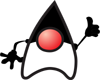One expensive and unfortunate lesson I learned in using my Dell Laptop (XPS 15, 32GB, SSD 1TB Nvidia GPU GTX 1050) for machine learning training is that the computer could overheat. At least that's what I figured out after the damage had been done. Before I bricked the machine I installed a CPU/GPU temperature monitor (GPU-Z (https://www.techpowerup.com/gpuz/ ) and I could see the temperature reaching >95°C and then shutting down.
Even after replacing the damaged SSD, other components on the mother board became heat sensitive and would shut down with the slightest heat increase. Using the fan solution documented below didn't help. Putting a laptop cooler under the fans didn't help. A temporary solution was running the laptop in the refrigerator but that wasn't 100% effective and not something my wife liked having to deal with.
Fan Control for Dell Laptops
Note: Use at your OWN RISK. Disabling the Embedded Controller may have unintended consequences and may cause your computer to be in an unstable state.
Reading the Dell forums about fan problems, I was pointed to this web page by valuxin: http://forum.notebookreview.com/threads/guide-how-to-control-fans-on-dell-laptops-under-windows.805317/ .
Install the Programs
The links for software downloads appear at the bottom of valuxin's post.
- Unzip the
Dell Fan Utility.7z, place a shortcut of the exe on the desktop. - Install
SpeedFan.exe
Run the Dell Fan Utility
- Run the Dell Fan Utility as Administrator (right-click on the desktop shortcut -> Run as administrator)
- Click the Disable EC Control button
- Acknowledge the warning message
- Close the window Dell Fan Utility window.
The EC will remain disabled until the machine is shutdown. A reboot does not enable EC.
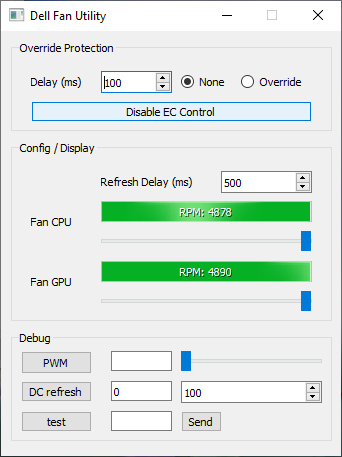

Run SpeedFan
- On the main screen, enable Automatic fan speed
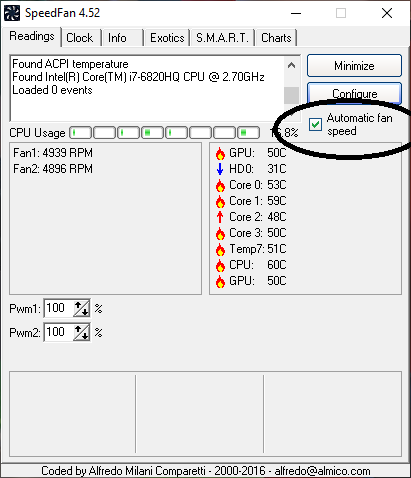
- Navigate to Configure -> Options and click to Enable DELL support box.
- Enable Set fans to 100% on program exit. This is a nice feature that will run the fans at 100% if the machine reboots.
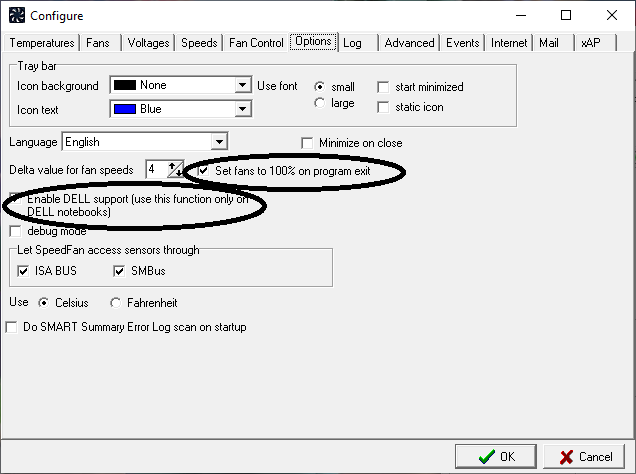
Configure SpeedFan to run 100% at your temperature target
- Navigate to Configure -> Temperatures,
- For each Core, CPU and GPU, choose a Desired and Warning temperature. I set mine to 40°C Desired, 50°C Warning. This means the fan(s) will run at 100% at the Warning temperature.
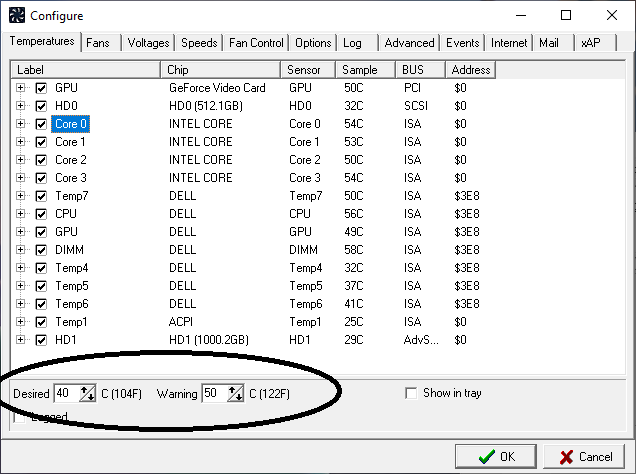
Associated the fans to the hardware components:
- Navigate to Configure -> Fan Control
- Enable Advanced Fan Control
- On my current Dell Laptop (Precision 7510) I have two fans. For each I have use both fans to run when either the GPU or CPU reaches the warning temperature. I also chose Method: Max of speeds.
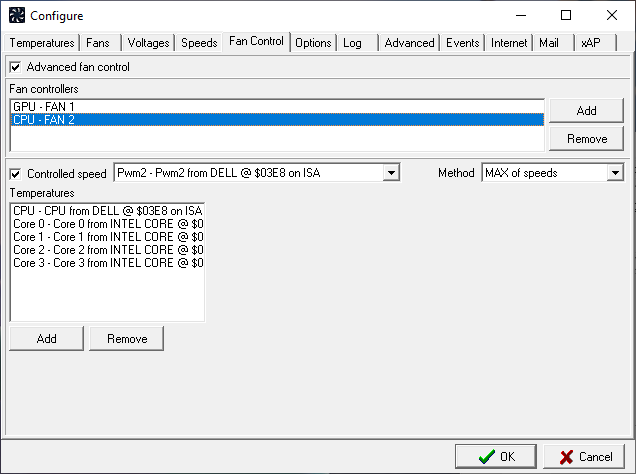
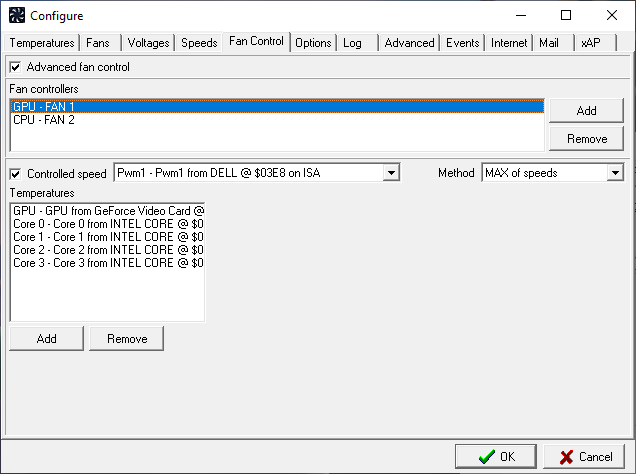
When I don't run this combination of Dell Fan Utility/Speed Fan on my latop, I easily see temperatures reaching >70°C, and the fans never starts. I haven't noticed any problems with the EC turned off. The biggest issue is that with the fans running at >50°C it makes a lot of fan noise.